
I went to Boston on Aug 25th for work and stayed there until Aug 29th. Then I drove from Boston to NYC and stayed with a friend for a day and drove back to DC on Aug 30th. I hadn’t taken my Tesla out on a long drive since I bought it, so I decided to drive instead of flying or taking the train. I had a great time in both cities, but the highlight of the trip was driving the Tesla or rather, have the Tesla drive me. In this post, I’ll describe my experience using the Tesla superchargers and the self-driving features on the car (known as the “Autopilot”).
Table of Contents
Preparing for a road trip on an electric car
The only preparation you need is to bump up your maximum charging level to 90-95% of battery capacity. During regular daily driving, you should keep your car’s battery between 30%-80% of maximum capacity (according to Elon Musk himself, see below) for optimal battery life. My Tesla model 3 extended range has a maximum range of 310 miles, so 80% of maximum capacity means a range of ~240 miles, more than sufficient for day-to-day driving needs. If you are taking the car out on a long drive, you can bump up the max charging level to 90-95% of battery capacity the night before you leave and get a bit more range. This will have little to no impact on battery life as long as you do it relatively infrequently. This is all the preparation you need.
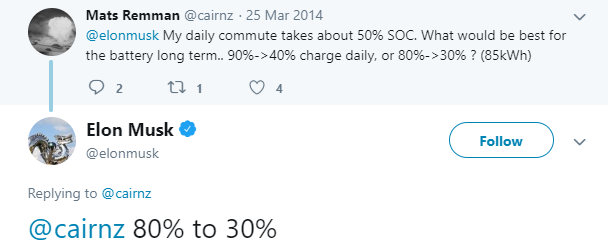
Using the Tesla Superchargers
If you are going on a drive longer than ~250 miles, you will need to charge your car somewhere along the way. Fortunately, Tesla has an extensive network of superchargers around the country and these superchargers will charge your car’s battery from near empty to full capacity in ~30 min. There is a range of opinions on whether using these superchargers regularly negatively impacts battery life, and the consensus seems to be that if you limit the use of superchargers for long drives and use regular charging for daily needs, then you’ll be fine.
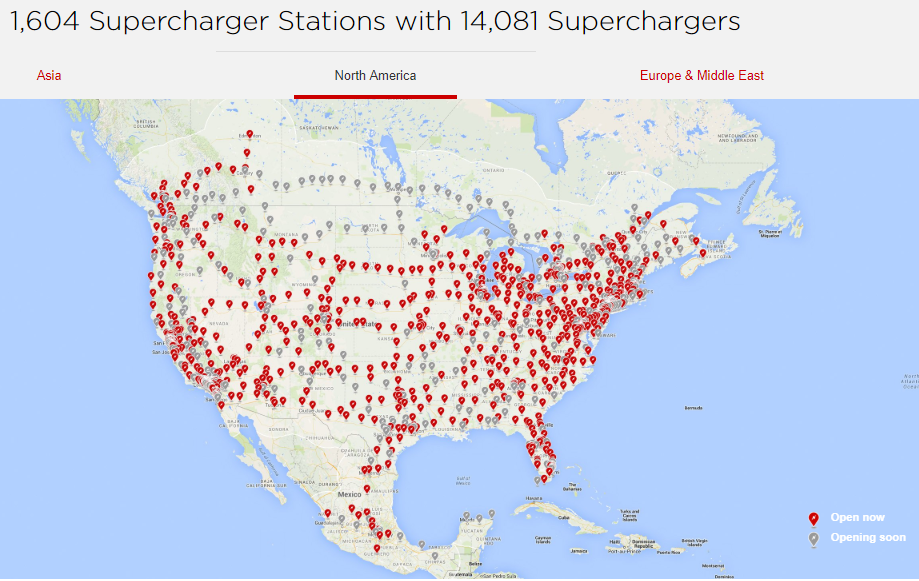
Tesla’s navigation system comes with a trip planner that adds stops at superchargers along the way to your destination if need be. It also tells you how much charge you’ll have left when you reach your destination. If you plan to do significant driving at your destination, you can charge for longer or add another supercharger stop. The navigation system also offers voice enabled turn-by-turn directions which work well, although it is a good idea to compare the route Tesla picks with Google maps. They don’t always agree and Google maps directions tend to be better. This could be because Google maps has better real-time traffic reports.
The superchargers are generally located on the parking lots of rest stops along the major highways with many food/drink options within easy walking distance. Clicking on the supercharger icon on the center console shows you which food/drink options are available nearby and the cost per KWh (more on that below). So, supercharger stops generally won’t add extra time to your journey if you grab a bite to eat while the car is charging. The Tesla app will notify you when charging is about to finish. On many occasions, I found the time to order and finish a sandwich longer than the supercharging time.
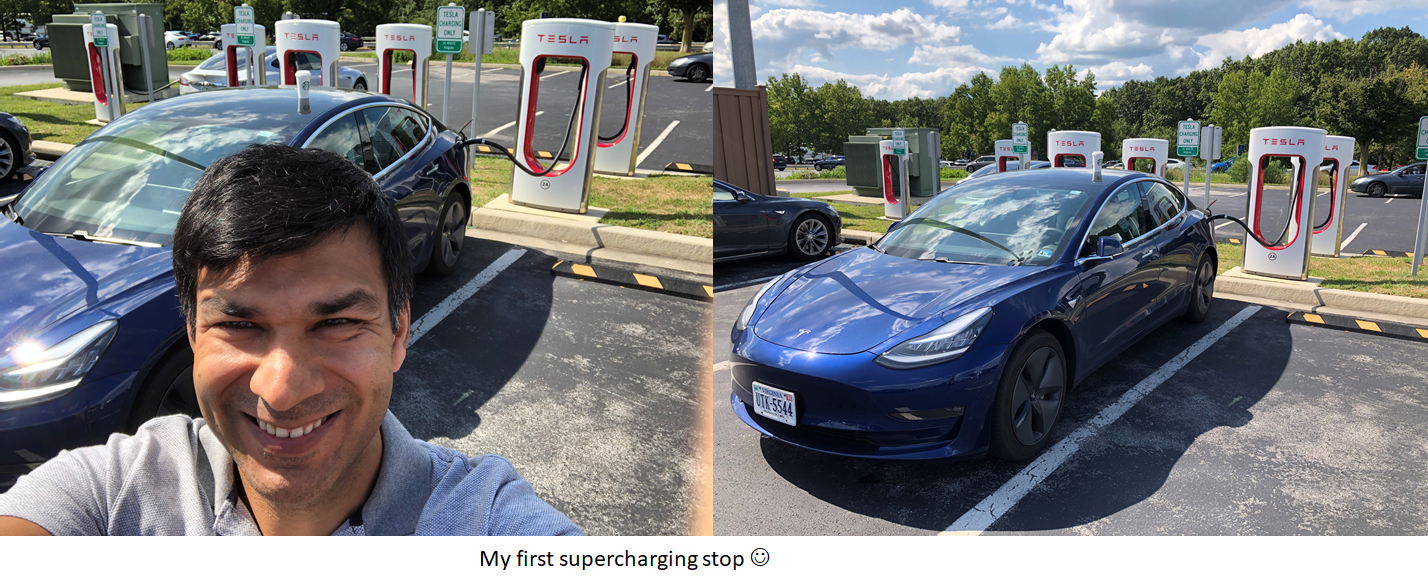
Some superchargers are located inside parking garages you have to pay to enter. This can be quite costly particularly in big cities. For example, in Boston, I had to pay $12 to access the parking garage where the supercharger was located. I wish the trip planner application provided this information for every supercharger. Perhaps a future SW update can fix this? @ElonMusk 😉
While most superchargers are operated by Tesla and are easy to use, some are operated by other companies such as ChargePoint. To use those, you’d have to create an account, set up payment etc. I found the user experience with these third-party chargers a lot worse than with the Tesla superchargers. I wasn’t able to figure out how to use the ChargePoint supercharger, after doing everything their instructions asked me to do. I’m not sure if Tesla tells you which superchargers are operated by them vs. operated by other companies. If not, they certainly should, it is a lot easier to use the Tesla ones.
Cost of supercharging
According to Tesla, the cost of supercharging is ~0.28$/KWh. The full pricing structure is a bit complicated, see this for more details. The model 3 extended range has a 75 KWh battery, so charging the battery from empty to full costs $21.75.
My supercharging experience agrees with these figures. During my first supercharge, I paid ~$14.50 for 250 miles worth of charge. Compared against a gasoline-driven car that gets 30 miles a gallon, the effective cost/gallon is 14.50/(250/30)= 1.7$/gallon. Thus, supercharging is more than twice cheaper than gas. Model S used to come with free lifetime supercharging, but that is not the case with the model 3 unfortunately.
Conclusion
To conclude, if you are worried about getting stranded during long drives on an electric vehicle, you can rest assured. The existing supercharging infrastructure is already extensive enough that you will have no trouble finding a supercharger on the way. The time and cost of charging is also very reasonable. Charging options will improve further as more electric car options from other car makers become available and battery technology improves. I hope that the charging infrastructure from different car makers will be compatible across car models!
Using the autonomous driving features on the Tesla
From Artificial Intelligence to Virtual Reality, we live in a world full of amazing technologies. Since our wow factor is already quite high, it is relatively rare to encounter a technology that makes us say – “wow this is amazing”. This is particularly true for technologists such as myself. The autonomous driving features in a Tesla is one such technology. My car drove itself most of the way during my trip and saved me significant driving effort. It was simply amazing.
Currently, the model 3 comes with two options for self-driving features. The base option is the standard autopilot which enables the car to steer, accelerate and brake automatically within its lane. For 6K extra, you can get the other option – full self-driving capability which offers additional capabilities, as shown below.
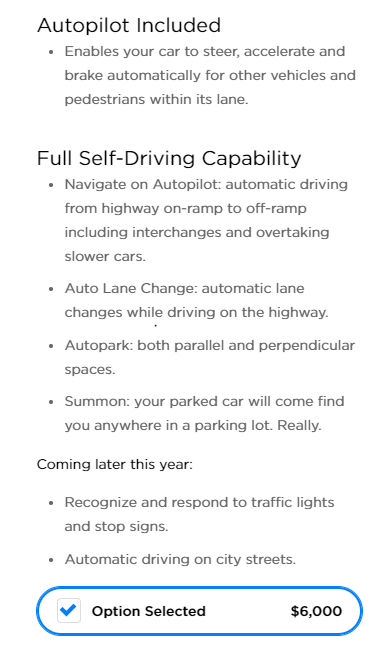
I opted not to pay for the full self-driving capability, so my car has the base autopilot only. The base autopilot has two main features:
- Adaptive cruise control – the car will accelerate and brake automatically to maintain a user specified top speed and a safe distance from the car in front. If you turn on cruise control (by flicking the drive lever up once) when you are going slower than the speed limit, the top speed will be set to the speed limit. If you are going faster than the speed limit, the top speed will be set to the current speed when you turn on cruise control. You can change the top speed using the steering wheel scroll knobs or the +/- button icons on the center console. You can use the accelerator to go faster than the current top speed while adaptive cruise control is active, but the car will not automatically brake if you are pressing the accelerator. Pushing the brake pedal will turn off cruise control. The system works very well, including in stop-and-go traffic.
Quick note on how the car determines distance. There are distance sensors located all around the car that provide direct measurement of distance from objects around the car. Additionally, there are multiple cameras around the car; computer vision algorithms operating on the images taken by these cameras can determine both the distance and type of objects around the car such as cars, trucks, vans, bicycles etc. - Lane following or Auto-steer: the car will auto-steer, i.e., follow the traffic lane you are on when you activate this feature (by flicking the drive lever up twice).
During highway driving, turning on cruise control and auto-steer essentially means the car will drive itself. However, Tesla still wants you to pay attention and be ready to take control at any time. So, every 20 seconds or so, it will ask you (through visual and audio warnings) to apply slight torque to the steering wheel to make sure you are awake and paying attention. If you fail to heed the warnings, auto-steer will be disabled for the duration of the trip. If this happens, you can reset the “trip” by coming to a full stop and putting the car in park.
If you change lanes while auto-steer is active, the car will resist a little and then turn off auto-steer (but cruise control will stay active). So, the recommended practice is to get in the desired lane and then turn on auto-steer. If you want to change lanes, turn off auto-steer (by flicking the drive stick up once), change lanes and then turn on auto-steer again.
For auto-steer to work, Tesla’s computer vision system must be able to reliably detect lane markers. When it can do so, a gray steering wheel icon on the center console becomes visible. Auto-steer can only be turned on when this steering wheel icon is visible.
The cruise control + auto-steer works amazingly well during highway driving – when traffic is flowing freely as well as during stop-and-go traffic. However, it is not meant to be used during city driving because the system doesn’t detect traffic lights and will happily drive through a red light. The system also doesn’t detect potholes.

A few things I noticed during my trip:
- Along route 3 from Boston to cape cod, the lane markings were a bit unusual (see below) and the car’s lane detection system was working a bit inconsistently – the detected lanes were bobbing in and out almost in a sine wave and since the car attempts to stay at the center between the lanes, it was also slowly steering back and forth.
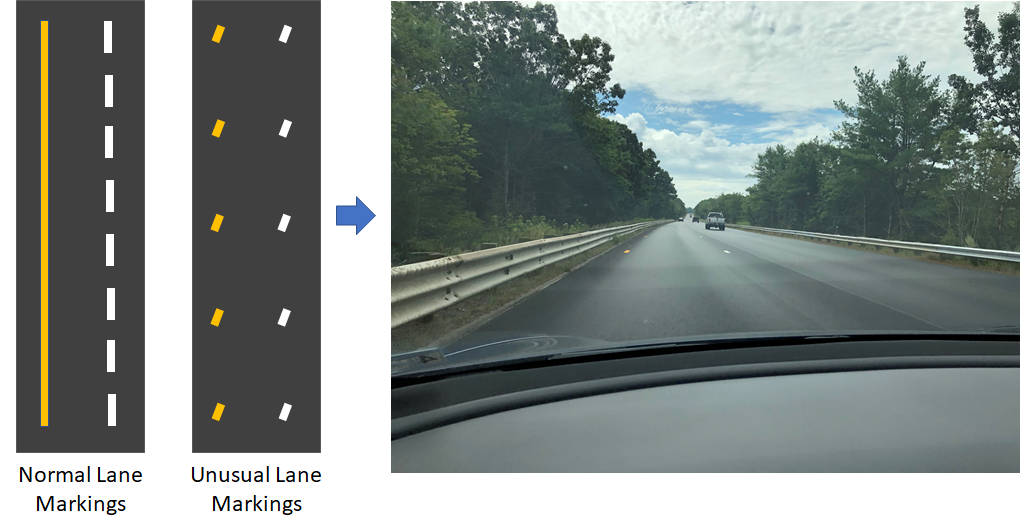
2. The auto-steer is able to handle lane merges quite well. However, when a lane splits, it has to decide which lane to follow and can sometimes take the wrong one (leading to an exit for example). So, you should watch out for lane splits. I think this is another feature that Tesla should add – since the car has a map of the road network, it knows when a lane split is coming and should display a warning to the user.
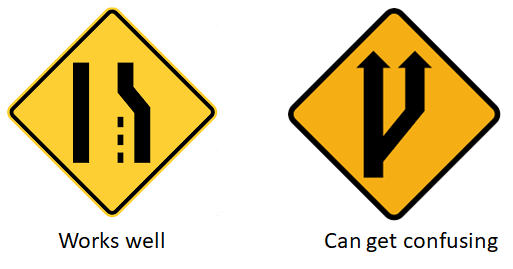
3. Auto-steer keeps the car in the center of the lane. However, human-driven cars are not so precise and can sometimes veer uncomfortably close to the edge of their lane. This can be scary when a truck passing (to the left, say) gets a bit too close. In such a situation, if driving space is available, it would be nice if auto-steer moved the car towards the right edge of the lane. Perhaps it would if the passing vehicle came closer than some threshold..
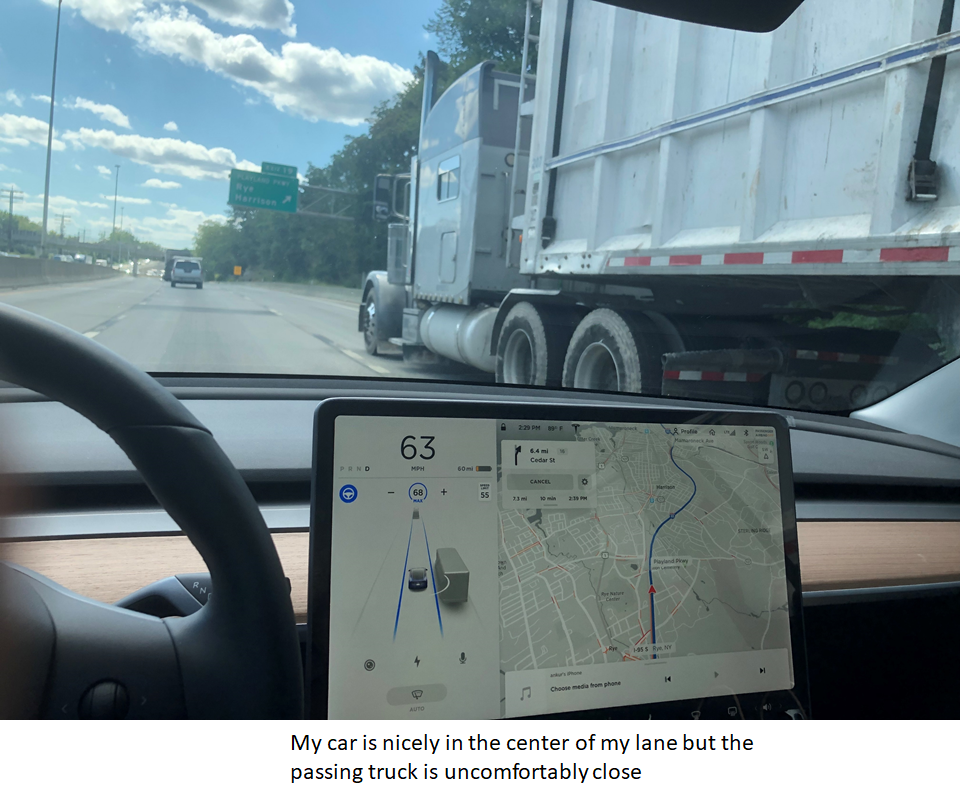
Conclusion
I used the cruise control + auto-steer during most of the highway driving on the way to and from Boston. It works amazingly well and saves significant driving effort. At the end of my ~9 hour drive from DC to Boston, I was much less fatigued than I usually am after such a long drive.
There are many opinions on how soon fully autonomous vehicles will become available (next year according to Elon), however, the self-driving features currently available already make long drives much easier.
Tesla cars already come equipped with all the sensors and compute hardware for full self-driving. So, if/when full self-driving algorithms are ready, you can simply install those as an over-the-air software update, much like a smart phone! Automobiles are finally stepping into the 21st century :-).

Useful and informative. Great read !!
Thanks! Glad you liked it.